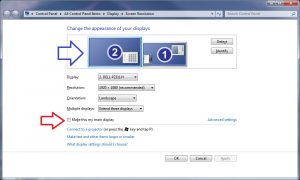I just noticed that my time machine backup (to a Synology NAS) was slow. As in… single-digit kilobytes per second, and then it got stuck completely. At first I thought this may be an issue with the Synology drive, but this turned out not to be true. In the log file of the Mac, I found a large number of these lines:
Sep 20 20:27:01 Ascalon.local mdworker[20883]: (Warning) Import: Bad path:
(Ascalon is the name of my Macbook Air.)
This seemed to be indicative of a filesystem error, but this was not the case.
It turned out that in my case the offending drive was an old Kindle I had connected to my Macbook to charge – it does mount as a USB drive, similar to a flash memory stick. Anyway, once unplugged the Time Machine backup ran as fast as always.
I should probably note that the Kindle itself is not defective – disk scans give it a clean bill of health. So I have to assume that something in its folder structure is not compatible with Time Machine. Unfortunately I never connected the Kindle to my Macbook Air before, so I can’t say if this is a general issue or a new bug of some sort.
Anyway, solution in this case: Unplug all USB drives one after the other, restart the Time Machine backup after each one to see which one offends, and then deal with that. You can use the disk check utility on your Mac, but please make sure you know what you are doing and do not accidentally erase it. (The Apple Knowledge Base is probably a good place to start.)